 located on the lower left-hand corner of your screen.
located on the lower left-hand corner of your screen.
Click the Start Button  located on the lower left-hand corner of your screen.
located on the lower left-hand corner of your screen.
Click Programs 
Click Microsoft Access 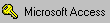
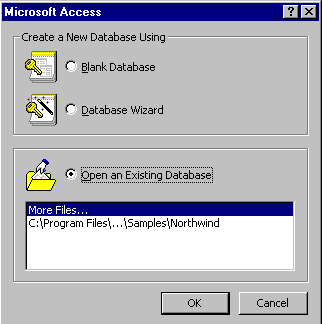 |
At this point, Access gives you a choice. You can create a new or "blank" database, or open an existing database. In the last lesson, we opened an existing database. In this lesson we will create a blank database.
Click Blank Database 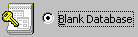
Click 
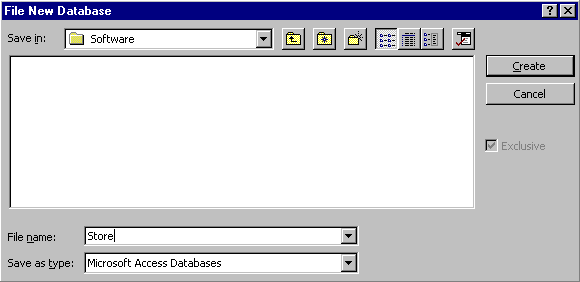 |
Type "Store" in the "File Name" box

If the Software folder is showing in the "Save in:" Window
 Click
Click 
Otherwise:

The C: (or appropriate drive) should appear in the "Save in:" Window  .
If not, continue to click the Up One Level button until it appears.
.
If not, continue to click the Up One Level button until it appears.
Double-click on the Sofsource folder 
Double-click on the Software folder 
Click 
After a few seconds, Access displays the database window.
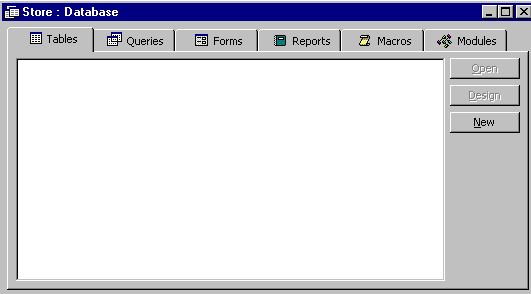 |

Note that only the  button is active. Why? Because there
are no
button is active. Why? Because there
are no
You are now ready to begin starting your database.
Now you try it!